- CSS Basics
- CSS Tutorial HomePage
- CSS Where to Write
- CSS Syntax
- CSS Selectors
- CSS Combinators
- CSS Attribute Selectors
- CSS Pseudo Classes
- CSS Pseudo-Classes
- CSS :link :hover :active
- CSS :first-child
- CSS :first-of-type
- CSS :last-child
- CSS :last-of-type
- CSS :only-child
- CSS :only-of-type
- CSS :nth-child()
- CSS :nth-of-type()
- CSS :nth-last-child()
- CSS :nth-last-of-type()
- CSS :focus
- CSS :not()
- CSS :root
- CSS :empty
- CSS :target
- CSS :lang()
- CSS :valid
- CSS :invalid
- CSS :optional
- CSS :required
- CSS :in-range
- CSS :out-of-range
- CSS :enabled :disabled
- CSS :read-only
- CSS :read-write
- CSS Pseudo Elements
- CSS Pseudo-Elements
- CSS ::before
- CSS ::after
- CSS ::first-letter
- CSS ::first-line
- CSS ::marker
- CSS ::selection
- CSS Colors
- CSS Colors
- CSS rgb() and rgba()
- CSS hsl() and hsla()
- CSS Background
- CSS background
- CSS background-color
- CSS background-image
- CSS linear-gradient()
- CSS radial-gradient()
- CSS conic-gradient()
- CSS repeating-linear-gradient()
- CSS repeating-radial-gradient()
- CSS repeating-conic-gradient()
- CSS background-position
- CSS background-size
- CSS background-repeat
- CSS background-origin
- CSS background-clip
- CSS background-attachment
- CSS background-blend-mode
- CSS Border
- CSS border
- CSS border-style
- CSS border-style Values
- CSS border-width
- CSS border-color
- CSS border-top
- CSS border-top-style
- CSS border-top-width
- CSS border-top-color
- CSS border-bottom
- CSS border-bottom-style
- CSS border-bottom-width
- CSS border-bottom-color
- CSS border-left
- CSS border-left-style
- CSS border-left-width
- CSS border-left-color
- CSS border-right
- CSS border-right-style
- CSS border-right-width
- CSS border-right-color
- CSS border-top-left-radius
- CSS border-top-right-radius
- CSS border-bottom-left-radius
- CSS border-bottom-right-radius
- CSS border-radius
- CSS border-collapse
- CSS empty-cells
- CSS border-spacing
- CSS border-image
- CSS border-image-source
- CSS border-image-slice
- CSS border-image-width
- CSS border-image-outset
- CSS border-image-repeat
- CSS Fonts
- CSS font
- CSS font-style
- CSS font-variant
- CSS font-variant-caps
- CSS font-weight
- CSS font-size
- CSS line-height
- CSS font-family
- CSS font-stretch
- CSS font-kerning
- CSS font-face
- CSS font-feature-settings
- CSS Text
- CSS Text
- CSS color
- CSS text-decoration
- CSS text-decoration-line
- CSS text-decoration-color
- CSS text-decoration-style
- CSS text-underline-position
- CSS text-align
- CSS text-align-last
- CSS text-justify
- CSS letter-spacing
- CSS word-spacing
- CSS text-shadow
- CSS text-transform
- CSS white-space
- CSS text-indent
- CSS word-wrap
- CSS overflow-wrap
- CSS word-break
- CSS text-overflow
- CSS hyphens
- CSS direction
- CSS unicode-bidi
- CSS writing-mode
- CSS Padding & Margin
- CSS Box Model
- CSS padding
- CSS padding-top
- CSS padding-right
- CSS padding-bottom
- CSS padding-left
- CSS margin
- CSS margin-top
- CSS margin-right
- CSS margin-bottom
- CSS margin-left
- CSS Padding Vs Margin
- CSS Dimensions
- CSS Dimensions
- CSS height
- CSS max-height
- CSS min-height
- CSS width
- CSS max-width
- CSS min-width
- CSS overflow
- CSS overflow-x
- CSS overflow-y
- CSS Multi-Column Layout
- CSS Multi-Column Layout
- CSS columns
- CSS column-width
- CSS column-count
- CSS column-rule
- CSS column-rule-width
- CSS column-rule-style
- CSS column-rule-color
- CSS column-span
- CSS column-fill
- CSS Display
- CSS display
- CSS inline Vs block
- CSS inline Vs inline-block
- CSS flex Vs inline-flex
- CSS inline-flex Vs inline-block
- CSS flex Vs grid
- CSS grid Vs inline-grid
- CSS Float and Position
- CSS float
- CSS clear
- CSS Align
- CSS position
- CSS left
- CSS right
- CSS top
- CSS bottom
- CSS Style List Marker
- CSS Style List Marker
- CSS list-style
- CSS list-style-type
- CSS list-style-position
- CSS list-style-image
- CSS Outline
- CSS outline
- CSS outline-width
- CSS outline-style
- CSS outline-color
- CSS outline-offset
- CSS Effects
- CSS Effects
- CSS Gradients
- CSS Shadows
- CSS box-shadow
- CSS opacity
- CSS Transforms
- CSS transform
- CSS translateX()
- CSS translateY()
- CSS translateZ()
- CSS translate()
- CSS translate3d()
- CSS scaleX()
- CSS scaleY()
- CSS scaleZ()
- CSS scale()
- CSS scale3d()
- CSS rotateX()
- CSS rotateY()
- CSS rotateZ()
- CSS rotate()
- CSS rotate3d()
- CSS skewX()
- CSS skewY()
- CSS skew()
- CSS matrix()
- CSS matrix3d()
- CSS perspective() Function
- CSS perspective Property
- CSS perspective-origin
- CSS transform-style
- CSS transform-origin
- CSS 2D Transform
- CSS 3D Transform
- CSS Transition
- CSS transition
- CSS transition-property
- CSS transition-duration
- CSS transition-timing-function
- CSS transition-delay
- CSS Animation
- CSS animation
- CSS @keyframes
- CSS animation-name
- CSS animation-duration
- CSS animation-timing-function
- CSS animation-delay
- CSS animation-iteration-count
- CSS animation-direction
- CSS animation-fill-mode
- CSS animation-play-state
- CSS Grid Layout
- CSS Grid Layout
- CSS gap
- CSS column-gap
- CSS row-gap
- CSS grid-area
- CSS grid-column-start
- CSS grid-column-end
- CSS grid-row-start
- CSS grid-row-end
- CSS grid-template
- CSS grid-template-columns
- CSS grid-template-rows
- CSS grid-template-areas
- CSS grid-auto-columns
- CSS grid-auto-rows
- CSS grid-auto-flow
- CSS grid-column
- CSS grid-row
- CSS Template Layout
- CSS Flex Layout
- CSS FlexBox
- CSS flex-direction
- CSS flex-wrap
- CSS flex-flow
- CSS justify-content
- CSS align-content
- CSS align-items
- CSS flex-grow
- CSS flex-shrink
- CSS flex-basis
- CSS flex
- CSS align-self
- CSS order
- CSS Misc
- CSS Length Units
- CSS Style Link
- CSS Navigation Bar
- CSS Style Image
- CSS Style Tables
- CSS table-layout
- CSS caption-side
- CSS Create Frames
CSS Style Image
This article is created to style image in multiple ways. Let's start with, how to define custom size to an image using CSS.
Define Image Size using CSS
HTML with CSS Code
<!DOCTYPE html> <html> <head> <style> img.first{width: 200px; height: 120px;} img.second{width: 120px; height: 200px;} </style> </head> <body> <h2>Original Image</h2> <img src="images/css-style-image-demo-image.jpg"> <h2>Image with Size - width: 200px; height: 120px;</h2> <img src="images/css-style-image-demo-image.jpg" class="first"> <h2>Image with Size - width: 120px; height: 200px;</h2> <img src="images/css-style-image-demo-image.jpg" class="second"> </body> </html>
Output
Original Image
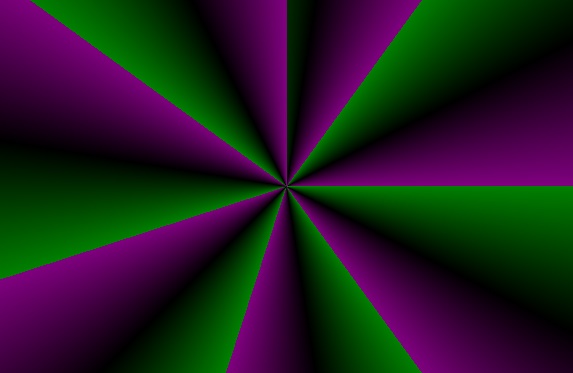
Image with Size - width: 200px; height: 120px;
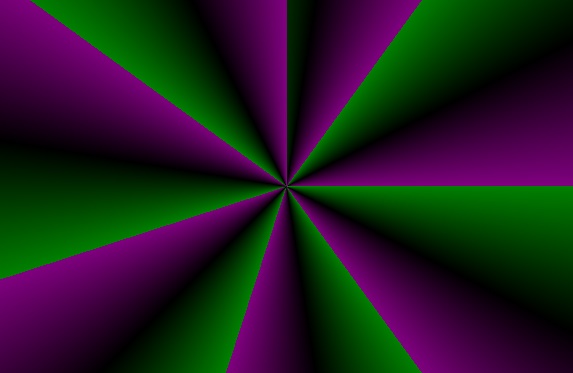
Image with Size - width: 120px; height: 200px;
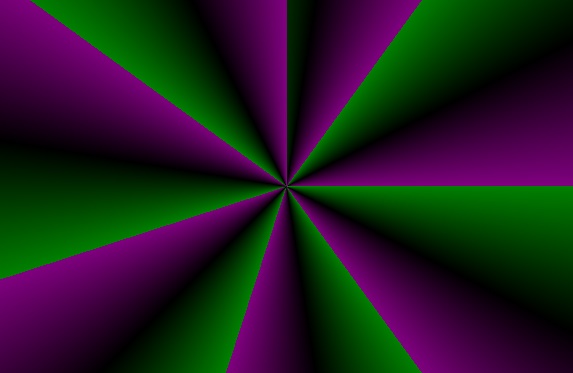
Resize Image Proportionally using CSS
HTML with CSS Code
<!DOCTYPE html> <html> <head> <style> img.firstImage{width: 220px;} img.secondImage{width: 220px; height: auto;} img.thirdImage{height: 220px;} img.fourthImage{height: 220px; width: auto;} </style> </head> <body> <h2>CSS Resize Image - width: 220px;</h2> <img src="images/css-style-image-demo-image.jpg" class="firstImage"> <h2>CSS Resize Image - width: 220px; height: auto;</h2> <img src="images/css-style-image-demo-image.jpg" class="secondImage"> <h2>CSS Resize Image - height: 220px;</h2> <img src="images/css-style-image-demo-image.jpg" class="thirdImage"> <h2>CSS Resize Image - height: 220px; width: auto;</h2> <img src="images/css-style-image-demo-image.jpg" class="fourthImage"> <h2>CSS Resize Image using Inline CSS - width: 120px;</h2> <img src="images/css-style-image-demo-image.jpg" style="width: 120px;"> </body> </html>
Output
CSS Resize Image - width: 220px;
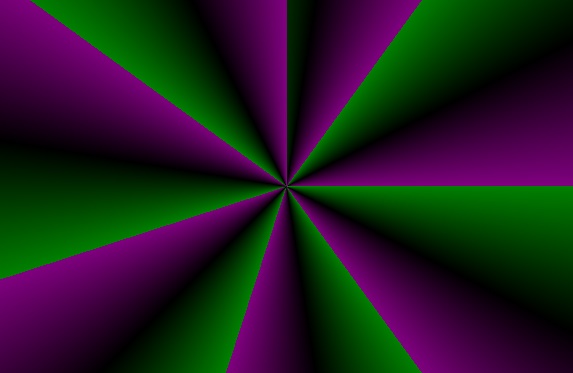
CSS Resize Image - width: 220px; height: auto;
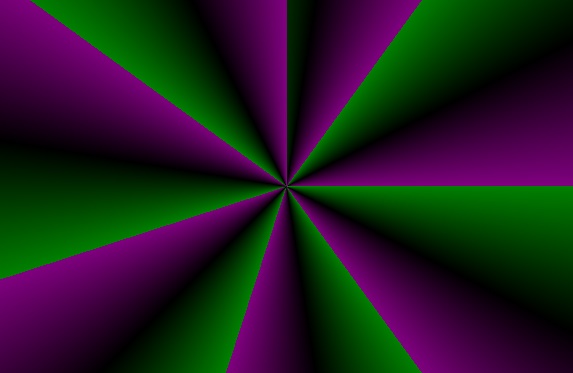
CSS Resize Image - height: 220px;
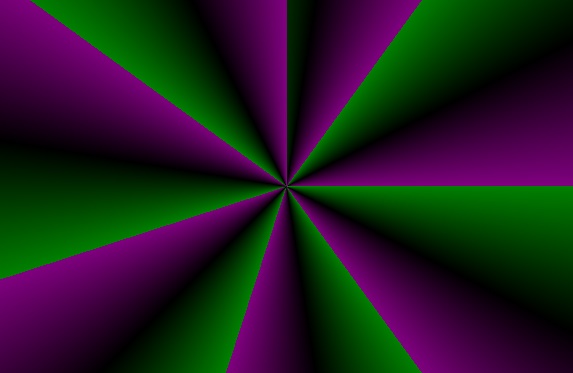
CSS Resize Image - height: 220px; width: auto;
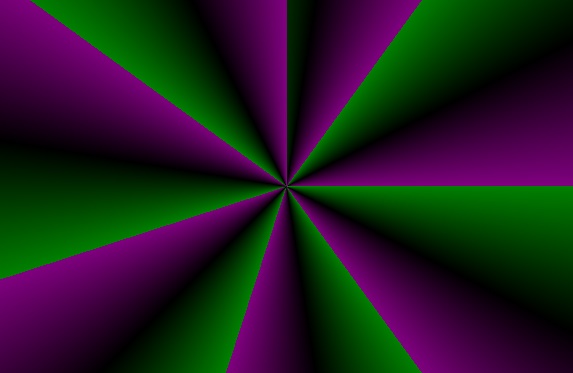
CSS Resize Image using Inline CSS - width: 120px;
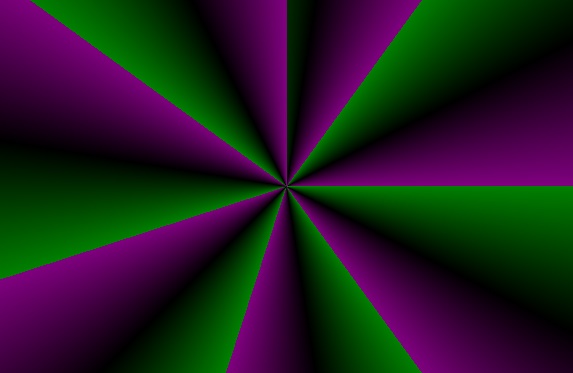
Fit Image inside a Div using CSS
HTML with CSS Code
<!DOCTYPE html> <html> <head> <style> div{border: 5px dotted red;} .firstDiv{width: 320px; height: 220px;} .firstDiv img{width: 320px; height: 220px;} .secondDiv{width: 220px; height: 180px;} .secondDiv img{width: 100%;} </style> </head> <body> <h2>CSS Fit Image Inside Complete Div</h2> <div class="firstDiv"> <img src="images/css-style-image-demo-image.jpg"> </div> <h2>CSS Fit Image Proportionally Inside Div</h2> <div class="secondDiv"> <img src="images/css-style-image-demo-image.jpg"> </div> </body> </html>
Output
CSS Fit Image Inside Complete Div
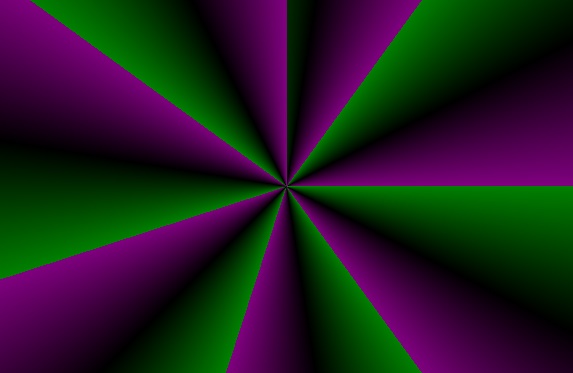
CSS Fit Image Proportionally Inside Div
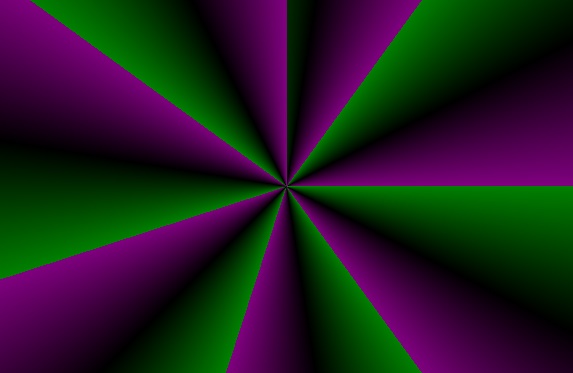
Move Image to the Center of Screen Horizontally using CSS
HTML with CSS Code
<!DOCTYPE html> <html> <head> <style> div{text-align: center;} img{width: 120px;} </style> </head> <body> <div> <img src="images/css-style-image-demo-image.jpg"> </div> </body> </html>
Output
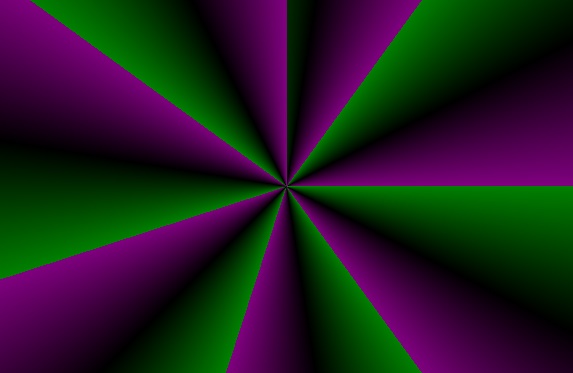
Create Circular Image using CSS
HTML with CSS Code
<!DOCTYPE html> <html> <head> <style> div{text-align: center;} img{width: 160px; border-radius: 50%;} </style> </head> <body> <div> <img src="images/css-style-image-demo-image.jpg"> </div> </body> </html>
Output
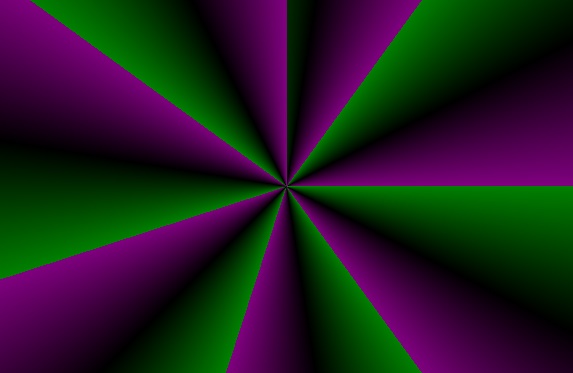
Create Rounded Image using CSS
HTML with CSS Code
<!DOCTYPE html> <html> <head> <style> div{text-align: center;} img{width: 160px; border-radius: 14px;} </style> </head> <body> <div> <img src="images/css-style-image-demo-image.jpg"> </div> </body> </html>
Output
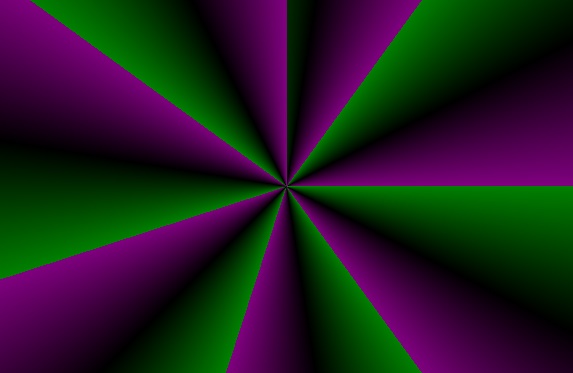
Note - More the value to border-radius, more the image becomes rounded.
« Previous Tutorial Next Tutorial »