- CSS Basics
- CSS Tutorial HomePage
- CSS Where to Write
- CSS Syntax
- CSS Selectors
- CSS Combinators
- CSS Attribute Selectors
- CSS Pseudo Classes
- CSS Pseudo-Classes
- CSS :link :hover :active
- CSS :first-child
- CSS :first-of-type
- CSS :last-child
- CSS :last-of-type
- CSS :only-child
- CSS :only-of-type
- CSS :nth-child()
- CSS :nth-of-type()
- CSS :nth-last-child()
- CSS :nth-last-of-type()
- CSS :focus
- CSS :not()
- CSS :root
- CSS :empty
- CSS :target
- CSS :lang()
- CSS :valid
- CSS :invalid
- CSS :optional
- CSS :required
- CSS :in-range
- CSS :out-of-range
- CSS :enabled :disabled
- CSS :read-only
- CSS :read-write
- CSS Pseudo Elements
- CSS Pseudo-Elements
- CSS ::before
- CSS ::after
- CSS ::first-letter
- CSS ::first-line
- CSS ::marker
- CSS ::selection
- CSS Colors
- CSS Colors
- CSS rgb() and rgba()
- CSS hsl() and hsla()
- CSS Background
- CSS background
- CSS background-color
- CSS background-image
- CSS linear-gradient()
- CSS radial-gradient()
- CSS conic-gradient()
- CSS repeating-linear-gradient()
- CSS repeating-radial-gradient()
- CSS repeating-conic-gradient()
- CSS background-position
- CSS background-size
- CSS background-repeat
- CSS background-origin
- CSS background-clip
- CSS background-attachment
- CSS background-blend-mode
- CSS Border
- CSS border
- CSS border-style
- CSS border-style Values
- CSS border-width
- CSS border-color
- CSS border-top
- CSS border-top-style
- CSS border-top-width
- CSS border-top-color
- CSS border-bottom
- CSS border-bottom-style
- CSS border-bottom-width
- CSS border-bottom-color
- CSS border-left
- CSS border-left-style
- CSS border-left-width
- CSS border-left-color
- CSS border-right
- CSS border-right-style
- CSS border-right-width
- CSS border-right-color
- CSS border-top-left-radius
- CSS border-top-right-radius
- CSS border-bottom-left-radius
- CSS border-bottom-right-radius
- CSS border-radius
- CSS border-collapse
- CSS empty-cells
- CSS border-spacing
- CSS border-image
- CSS border-image-source
- CSS border-image-slice
- CSS border-image-width
- CSS border-image-outset
- CSS border-image-repeat
- CSS Fonts
- CSS font
- CSS font-style
- CSS font-variant
- CSS font-variant-caps
- CSS font-weight
- CSS font-size
- CSS line-height
- CSS font-family
- CSS font-stretch
- CSS font-kerning
- CSS font-face
- CSS font-feature-settings
- CSS Text
- CSS Text
- CSS color
- CSS text-decoration
- CSS text-decoration-line
- CSS text-decoration-color
- CSS text-decoration-style
- CSS text-underline-position
- CSS text-align
- CSS text-align-last
- CSS text-justify
- CSS letter-spacing
- CSS word-spacing
- CSS text-shadow
- CSS text-transform
- CSS white-space
- CSS text-indent
- CSS word-wrap
- CSS overflow-wrap
- CSS word-break
- CSS text-overflow
- CSS hyphens
- CSS direction
- CSS unicode-bidi
- CSS writing-mode
- CSS Padding & Margin
- CSS Box Model
- CSS padding
- CSS padding-top
- CSS padding-right
- CSS padding-bottom
- CSS padding-left
- CSS margin
- CSS margin-top
- CSS margin-right
- CSS margin-bottom
- CSS margin-left
- CSS Padding Vs Margin
- CSS Dimensions
- CSS Dimensions
- CSS height
- CSS max-height
- CSS min-height
- CSS width
- CSS max-width
- CSS min-width
- CSS overflow
- CSS overflow-x
- CSS overflow-y
- CSS Multi-Column Layout
- CSS Multi-Column Layout
- CSS columns
- CSS column-width
- CSS column-count
- CSS column-rule
- CSS column-rule-width
- CSS column-rule-style
- CSS column-rule-color
- CSS column-span
- CSS column-fill
- CSS Display
- CSS display
- CSS inline Vs block
- CSS inline Vs inline-block
- CSS flex Vs inline-flex
- CSS inline-flex Vs inline-block
- CSS flex Vs grid
- CSS grid Vs inline-grid
- CSS Float and Position
- CSS float
- CSS clear
- CSS Align
- CSS position
- CSS left
- CSS right
- CSS top
- CSS bottom
- CSS Style List Marker
- CSS Style List Marker
- CSS list-style
- CSS list-style-type
- CSS list-style-position
- CSS list-style-image
- CSS Outline
- CSS outline
- CSS outline-width
- CSS outline-style
- CSS outline-color
- CSS outline-offset
- CSS Effects
- CSS Effects
- CSS Gradients
- CSS Shadows
- CSS box-shadow
- CSS opacity
- CSS Transforms
- CSS transform
- CSS translateX()
- CSS translateY()
- CSS translateZ()
- CSS translate()
- CSS translate3d()
- CSS scaleX()
- CSS scaleY()
- CSS scaleZ()
- CSS scale()
- CSS scale3d()
- CSS rotateX()
- CSS rotateY()
- CSS rotateZ()
- CSS rotate()
- CSS rotate3d()
- CSS skewX()
- CSS skewY()
- CSS skew()
- CSS matrix()
- CSS matrix3d()
- CSS perspective() Function
- CSS perspective Property
- CSS perspective-origin
- CSS transform-style
- CSS transform-origin
- CSS 2D Transform
- CSS 3D Transform
- CSS Transition
- CSS transition
- CSS transition-property
- CSS transition-duration
- CSS transition-timing-function
- CSS transition-delay
- CSS Animation
- CSS animation
- CSS @keyframes
- CSS animation-name
- CSS animation-duration
- CSS animation-timing-function
- CSS animation-delay
- CSS animation-iteration-count
- CSS animation-direction
- CSS animation-fill-mode
- CSS animation-play-state
- CSS Grid Layout
- CSS Grid Layout
- CSS gap
- CSS column-gap
- CSS row-gap
- CSS grid-area
- CSS grid-column-start
- CSS grid-column-end
- CSS grid-row-start
- CSS grid-row-end
- CSS grid-template
- CSS grid-template-columns
- CSS grid-template-rows
- CSS grid-template-areas
- CSS grid-auto-columns
- CSS grid-auto-rows
- CSS grid-auto-flow
- CSS grid-column
- CSS grid-row
- CSS Template Layout
- CSS Flex Layout
- CSS FlexBox
- CSS flex-direction
- CSS flex-wrap
- CSS flex-flow
- CSS justify-content
- CSS align-content
- CSS align-items
- CSS flex-grow
- CSS flex-shrink
- CSS flex-basis
- CSS flex
- CSS align-self
- CSS order
- CSS Misc
- CSS Length Units
- CSS Style Link
- CSS Navigation Bar
- CSS Style Image
- CSS Style Tables
- CSS table-layout
- CSS caption-side
- CSS Create Frames
CSS padding
The CSS padding property is used to create space or gap between the border and the content of specified element. For example:
<!DOCTYPE html> <html> <head> <style> .a, .b{border: 2px solid red;} .b{padding: 24px;} </style> </head> <body> <div class="a"> Without padding </div> <br/> <div class="b"> With padding of 24px </div> </body> </html>
Padding is basically the space available around the content and inside the border of an element. Consider the following figure, to understand where the padding actually lies:
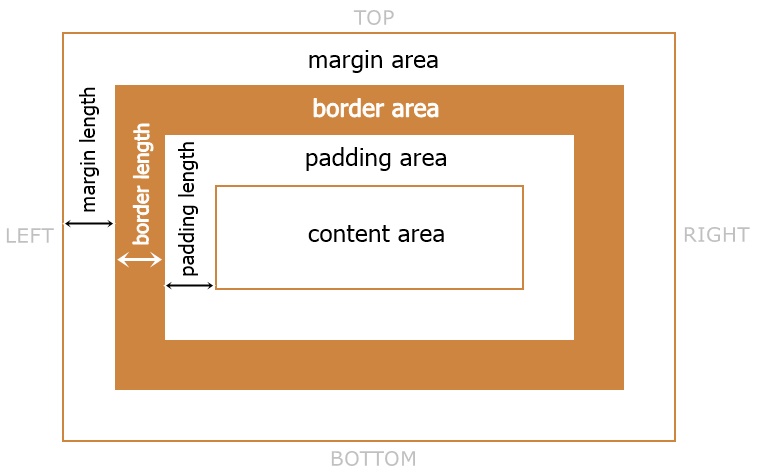
If an element has not any border defined to it, then also, padding is created around the element. For example:
<!DOCTYPE html> <html> <head> <style> div{padding: 62px;} </style> </head> <body> <div> Lorem ipsum dolor sit amet consectetur, adipisicing elit. </div> </body> </html>
CSS padding Syntax
The syntax of padding property in CSS, is:
padding: padding-top padding-right padding-bottom padding-left;
Therefore, the padding property can also be called/used as shorthand for these padding properties:
- padding-top - used to create top padding
- padding-right - used to create right padding
- padding-bottom - used to create bottom padding
- padding-left - used to create left padding
Note - All these padding values are defined using length units. Also, either we can use single value or multiple (upto 4) values to define the padding property.
CSS padding with Four Values
- First value should apply to top padding
- Second value should apply to right padding
- Third value should apply to bottom padding
- Fourth value should apply to left padding
For example:
<!DOCTYPE html> <html> <head> <style> p{border: 2px solid crimson; padding: 20px 40px 10px 60px;} </style> </head> <body> <p>Lorem ipsum dolor sit amet consectetur adipisicing elit. Praesentium nulla eius rerum, animi, tenetur blanditiis iure inventore quia est ipsum minima repellendus dolore beatae illo totam consequuntur ullam accusantium laudantium numquam earum voluptates quis?</p> </body> </html>
Lorem ipsum dolor sit amet consectetur adipisicing elit. Praesentium nulla eius rerum, animi, tenetur blanditiis iure inventore quia est ipsum minima repellendus dolore beatae illo totam consequuntur ullam accusantium laudantium numquam earum voluptates quis?
CSS padding with Three Values
- First value should apply to top padding
- Second value should apply to right and left padding
- Third value should apply to bottom padding
For example:
<!DOCTYPE html> <html> <head> <style> p{border: 2px solid crimson; padding: 20px 60px 10px;} </style> </head> <body> <p>Lorem ipsum dolor sit amet consectetur adipisicing elit. Praesentium nulla eius rerum, animi, tenetur blanditiis iure inventore quia est ipsum minima repellendus dolore beatae illo totam consequuntur ullam accusantium laudantium numquam earum voluptates quis?</p> </body> </html>
Lorem ipsum dolor sit amet consectetur adipisicing elit. Praesentium nulla eius rerum, animi, tenetur blanditiis iure inventore quia est ipsum minima repellendus dolore beatae illo totam consequuntur ullam accusantium laudantium numquam earum voluptates quis?
CSS padding with Two Values
- First value should apply to top and bottom padding
- Second value should apply to right and left padding
For example:
<!DOCTYPE html> <html> <head> <style> p{border: 2px solid crimson; padding: 20px 60px;} </style> </head> <body> <p>Lorem ipsum dolor sit amet consectetur adipisicing elit. Praesentium nulla eius rerum, animi, tenetur blanditiis iure inventore quia est ipsum minima repellendus dolore beatae illo totam consequuntur ullam accusantium laudantium numquam earum voluptates quis?</p> </body> </html>
Lorem ipsum dolor sit amet consectetur adipisicing elit. Praesentium nulla eius rerum, animi, tenetur blanditiis iure inventore quia est ipsum minima repellendus dolore beatae illo totam consequuntur ullam accusantium laudantium numquam earum voluptates quis?
CSS padding with One Value
The value should apply to top, right, bottom, and left padding, or in short for all sides. For example:
<!DOCTYPE html> <html> <head> <style> p{border: 2px solid crimson; padding: 60px;} </style> </head> <body> <p>Lorem ipsum dolor sit amet consectetur adipisicing elit. Praesentium nulla eius rerum, animi, tenetur blanditiis iure inventore quia est ipsum minima repellendus dolore beatae illo totam consequuntur ullam accusantium laudantium numquam earum voluptates quis?</p> </body> </html>
Lorem ipsum dolor sit amet consectetur adipisicing elit. Praesentium nulla eius rerum, animi, tenetur blanditiis iure inventore quia est ipsum minima repellendus dolore beatae illo totam consequuntur ullam accusantium laudantium numquam earum voluptates quis?
Note - We can also use initial and inherit keyword to define the padding property.
The initial keyword is used to use the default value. Whereas the inherit keyword is used when we need to use the value inherited by the parent element.
Note - Negative values are not allowed to define the padding property in CSS.
Padding Vs Margin - I've differentiated these two properties of CSS, in its separate tutorial.
« Previous Tutorial Next Tutorial »