- Python Basic Programs
- Python Program Examples
- Python Print Hello World
- Python Get Input from User
- Python Add Two Numbers
- Add Subtract Multiply Divide
- Python Check Even or Odd
- Python Check Prime or Not
- Python Check Alphabet or Not
- Python Check Vowel or Not
- Python Check Leap Year or Not
- Check Reverse equal Original
- Check Positive Negative Zero
- Python Check Armstrong or Not
- Python Check Palindrome or Not
- Python Check Perfect Number
- Python Find Reverse of Number
- Python Count Digits in Number
- Python Add Digits of Number
- Sum of First and Last Digits
- Python Product of Mid Digits
- Sum of Squares of Digits
- Interchange Digits of Number
- Python Sum of n Numbers
- Python Print ASCII Values
- Python Swap Two Numbers
- Python Swap Two Variables
- Python Fahrenheit to Celsius
- Python Celsius to Fahrenheit
- Python Display Calendar
- Python Days into Years, Weeks
- Find Largest of Two Number
- Find Largest of Three Number
- Python Print Fibonacci Series
- Generate Armstrong Numbers
- Python Make Simple Calculator
- Python Add Binary Numbers
- Binary Number Multiplication
- Python Mathematical Programs
- Find Sum of Natural Numbers
- Find Average of n Numbers
- Python Print Multiplication Table
- Print Table using Recursion
- Python Find Average Percentage
- Python Find Grade of Student
- Find Square Root of Number
- Python Print Prime Numbers
- Find Numbers Divisible by
- Python Find Factors of Number
- Python Find Factorial of a Number
- Python Find HCF & LCM
- Python Kilometres to Miles
- Python Find Area of Square
- Python Find Area of Rectangle
- Python Find Area of Triangle
- Python Find Area of Circle
- Python Find Perimeter of Square
- Find Perimeter of Rectangle
- Python Find Perimeter of Triangle
- Find Circumference of Circle
- Python Simple Interest
- Python Solve Quadratic Equation
- Python Different Set of Operations
- Python Display Powers of 2
- Python Find nCr & nPr
- Python Pattern Programs
- Python Print Pattern Programs
- Python Print Diamond Pattern
- Python Print Floyd's Triangle
- Python Print Pascal's Triangle
- Python List Programs
- Python Count Even/Odd in List
- Python Positive/Negative in List
- Python Even Numbers in List
- Python Odd Numbers in List
- Python Sum of Elements in List
- Sum of Odd/Even Numbers
- Python Element at Even Position
- Python Element at Odd Position
- Python Search Element in List
- Python Largest Number in List
- Python Smallest Number in List
- Python Second Largest in List
- Python Second Smallest in List
- Python Insert Element in List
- Python Delete Element from List
- Python Multiply Numbers in List
- Swap Two Elements in List
- Python 1D Array Program
- Python Linear Search
- Python Binary Search
- Python Insertion Sort
- Python Bubble Sort
- Python Selection Sort
- Remove Duplicates from List
- Python Reverse a List
- Python Merge Two List
- Python Copy a List
- Python Conversion Programs
- Python Decimal to Binary
- Python Decimal to Octal
- Python Decimal to Hexadecimal
- Python Binary to Decimal
- Python Binary to Octal
- Python Binary to Hexadecimal
- Python Octal to Decimal
- Python Octal to Binary
- Python Octal to Hexadecimal
- Python Hexadecimal to Decimal
- Python Hexadecimal to Binary
- Python Hexadecimal to Octal
- Python Matrix Programs
- Python Add Two Matrices
- Python Subtract Two Matrices
- Python Transpose Matrix
- Python Multiply Matrices
- Python String Programs
- Python Print String
- Python Find Length of String
- Python Compare Two Strings
- Python Copy String
- Python Concatenate String
- Python Reverse a String
- Python Swap Two Strings
- Python Uppercase to Lowercase
- Python Lowercase to Uppercase
- Python Check Substring in String
- Python Count Character in String
- Count Repeated Characters
- Python Count Word in Sentence
- Python Count Each Vowels
- Python Capitalize Character
- Python Capitalize Word in String
- Python Smallest/Largest Word
- Remove Spaces from String
- Remove Duplicate Character
- Remove Vowels from String
- Remove Punctuation from String
- Python Remove Word in String
- Python Remove Duplicate Words
- WhiteSpace to Hyphens
- Replace Vowels with Character
- Replace Character in String
- Python Sort String in Alphabetical
- Sort Word in Alphabetical Order
- Extract Number from String
- Python Check Anagram Strings
- Python File Programs
- Python Read a File
- Python Write to File
- Python Append Text to File
- Python Copy Files
- Python Merge Two Files
- Python Counts Characters in File
- Python Count Words in File
- Python File Content in Reverse
- Python Lines Contains String
- Python Delete Line from File
- Python Capitalize Word in File
- Python Replace Text in File
- Replace Specific Line in File
- Python Find Size of File
- Python List Files in Directory
- Python Delete Files
- Python Misc Programs
- Python Reverse a Tuple
- Python Merge Two Dictionary
- Python bytes to String
- Python bytearray to String
- Generate Random Numbers
- Python Print Address of Variable
- Python Print Date and Time
- Python Get IP Address
- Python Shutdown/Restart PC
- Python Tutorial
- Python Tutorial
Python Program to Append Text to a File
In this article, you will learn and get code to append some content (text) into a file using a Python program. Here are the list of programs:
- Append Text to a File
- Append Text to a File and Display the Content of File
Things to do Before Program
Because the program given below appends text (string or content) entered by user to a file say fresherearth.txt. Therefore before executing the program, we've to create a file named fresherearth.txt with some content say:
Hello Python, I'm a File My Name is fresherearth.txt
Save this file in the current directory. The current directory means the directory where you are saving your Python source code. That is, the file and the Python program (to append text to the file) must be available in the same folder. Here is the snapshot of the folder where we've saved this file:
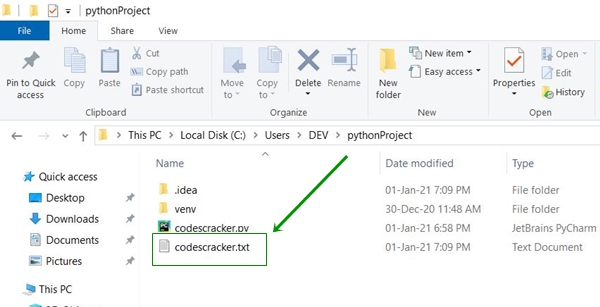
And here is the snapshot of opened file, fresherearth.txt:
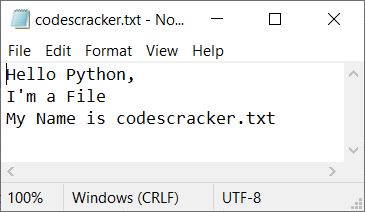
Now let's create a python program to append new content at last of this file.
Append Text to a File in Python
This Python program asks from user to enter the name of file and then asks to enter the text (in one or more lines) to append it to the given file as shown in the program given here:
print("Enter the Name of File: ") fileName = str(input()) fileHandle = open(fileName, "a") print("Enter the Text to Append in Given File: ") while True: text = str(input()) if len(text)>0: fileHandle.write("\n") fileHandle.write(text) else: break fileHandle.close()
Here is its sample run:
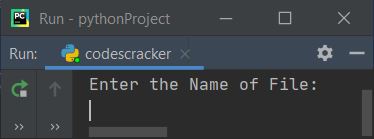
Now enter the name of file say fresherearth.txt and press ENTER. Here is the output you will see:
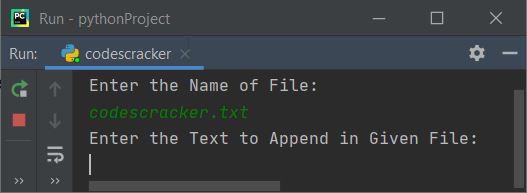
Then enter some texts (contents) say:
- This is first append's first line
- This is first append's second line
- This is first append's third line
These three lines entered in a way that, enter the first line of text, then press ENTER, again enter
second line of text, press ENTER key and so on. Finally press ENTER key without typing anything
to stop appending the content in the file. Here is the sample run with exactly same user inputs (as given above):
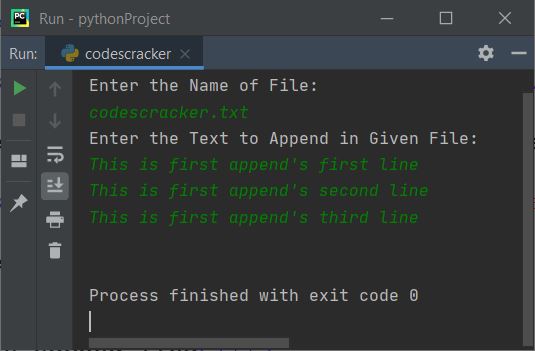
Now if you open the same file, fresherearth.txt, then these content gets appended (added) to the file. Here is the snapshot of the opened file, fresherearth.txt:
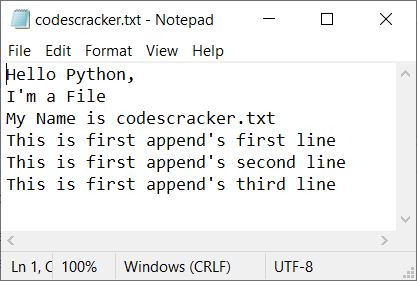
Note - The open() function is used to open a file. It returns a file object. It takes two arguments. The first argument is the name of file and the second argument is its opening mode.
Note - The break keyword is used (in above program) to exit from the while loop
Note - The write() function is used to write content to a file using its object say fileHandle
Note - Don't forgot to close the file's object using close() function
Append Text to File and Display the File
This program is similar to previous program with an extra feature. The extra feature is, this program appends the content entered by user to the given file and then asks from user whether they wants to see the new content of file or not.
print(end="Enter the Name of File: ") fileName = str(input()) try: fileHandle = open(fileName, "r") print("This File is Available!") fileHandle.close() fileHandle = open(fileName, "a") print(end="\nEnter Texts to Append: ") while True: text = str(input()) if len(text)>0: fileHandle.write("\n") fileHandle.write(text) else: break fileHandle.close() print("Texts Appended to the File Successfully!") print(end="Want to see the Content of File (y/n): ") ch = input() if ch=='y': fileHandle = open(fileName, "r") for content in fileHandle: print(end=content) else: print("Exiting...") except IOError: try: fileHandle = open(fileName, "a") print("File Created Successfully!") print(end="\nEnter Texts to Append (Add): ") while True: text = str(input()) if len(text)>0: fileHandle.write(text) fileHandle.write("\n") else: break fileHandle.close() print("Texts Appended to the File Successfully!") print(end="Want to see the Content of File (y/n): ") ch = input() if ch=='y': fileHandle = open(fileName, "r") for content in fileHandle: print(end=content) else: print("Exiting...") except IOError: print("Error Occurred!") print()
Now enter the name of same file, that is fresherearth.txt and press ENTER. Here is the output:
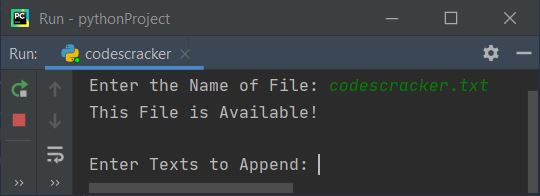
Enter the following text, one by one:
- This is second append's first line
- This is second append's second line
- This is second append's third line
Supply exactly these inputs and press ENTER key without typing any text. Here is the output you will see:
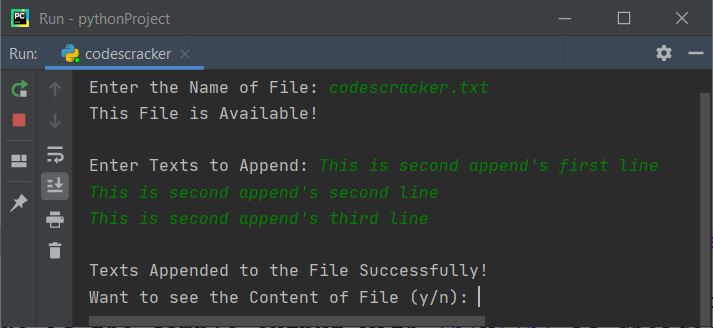
Now type y and press ENTER key to see the content of the file, fresherearth.txt.
Otherwise press n to exit from the program. Here is the sample output with y as choice:
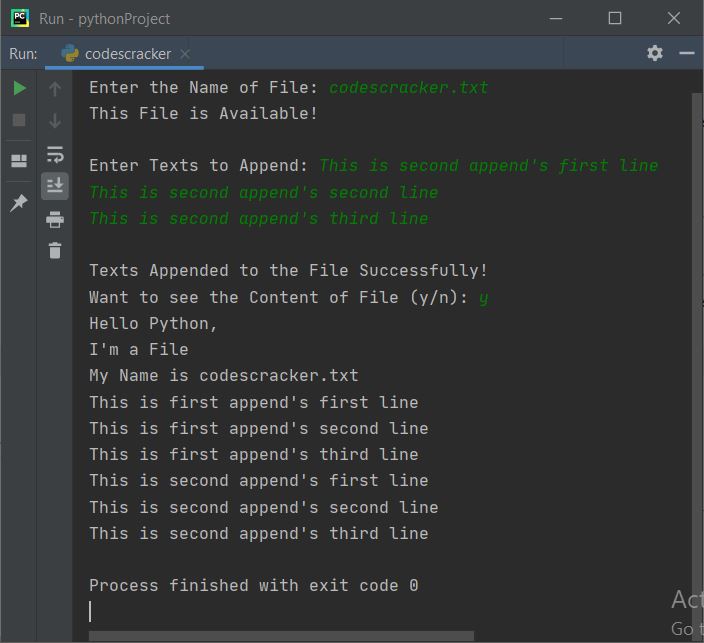
And here is the file, fresherearth.txt after executing all the things given above:
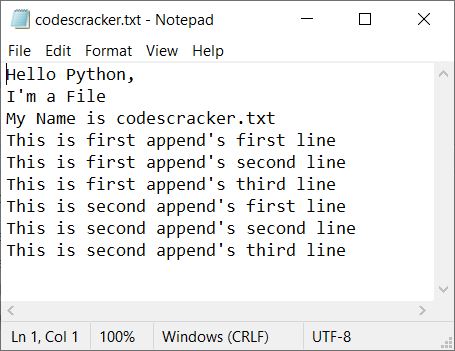
Here is another sample run with user input say fresherearth.html, the file that doesn't exist in the current directory, with some content and then y as choice to see the content of file:

Note - The a (append) file opening mode opens a file. If file doesn't exist, then a new file with same name gets created automatically.
Now if you open this newly created file say fresherearth.html through previous program's sample run, in a web browser like Google Chrome, here is the output you will see:

Note - Because the file is of HTML type, therefore this output is produced. To learn more about it, refer to HTML Tutorial to get its in-depth detail.
« Previous Program Next Program »